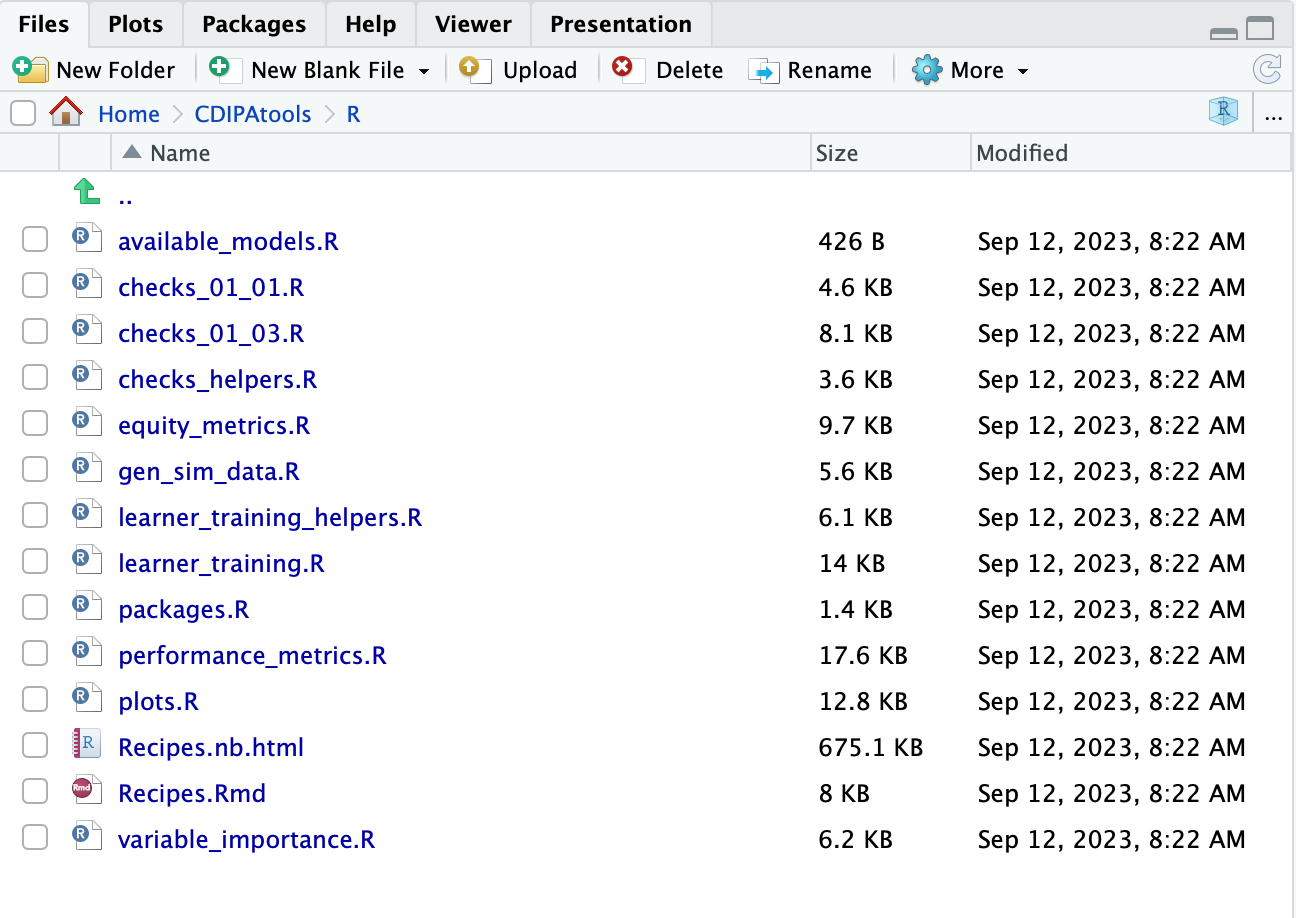Orientation to server with code templates
When you first log in to https://patools.sprouthub.io, you should see R Studio. It should look like this:
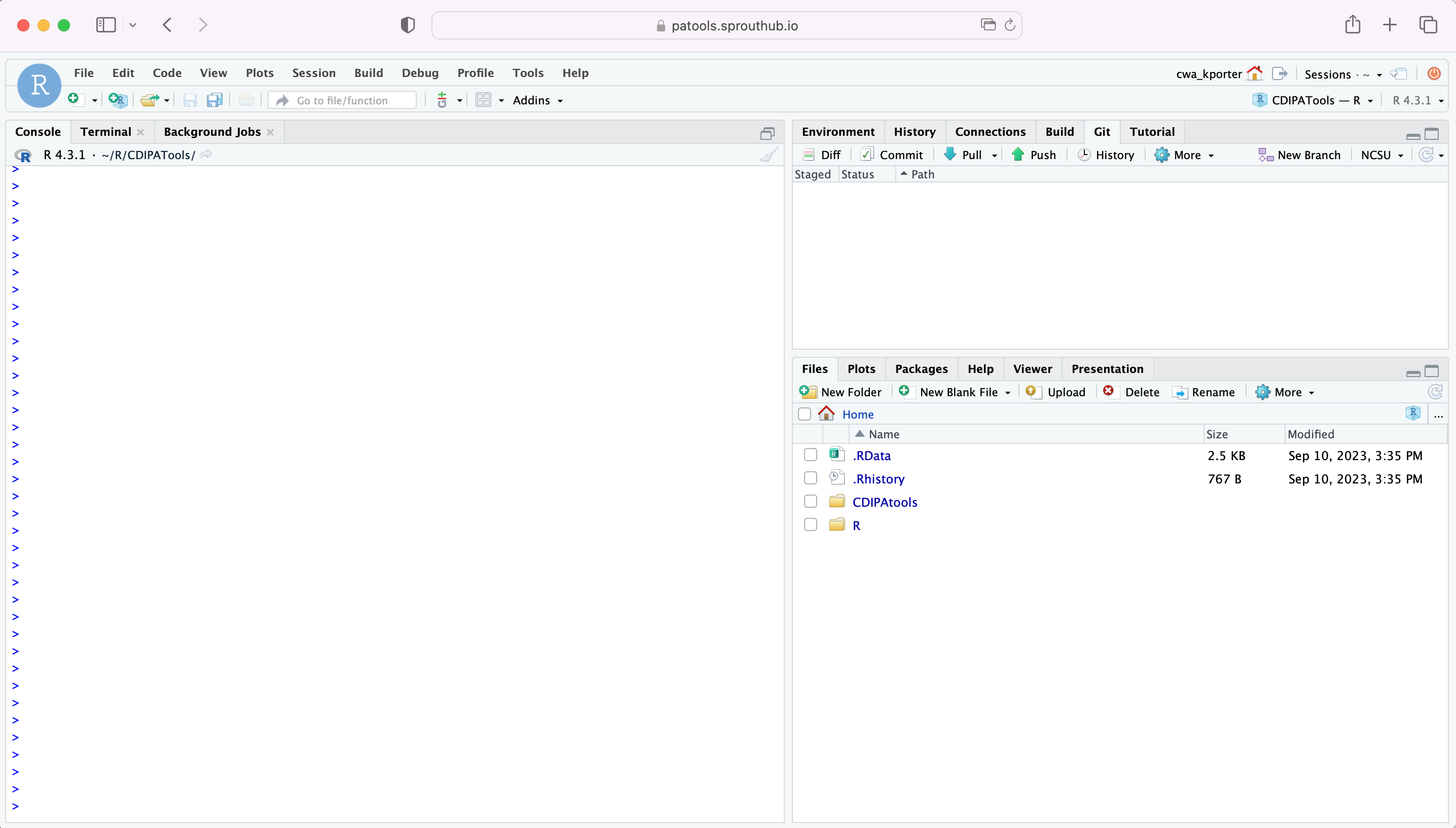
Notice the lower right quadrant in the above screenshot is showing “files.” Zooming in, we see:
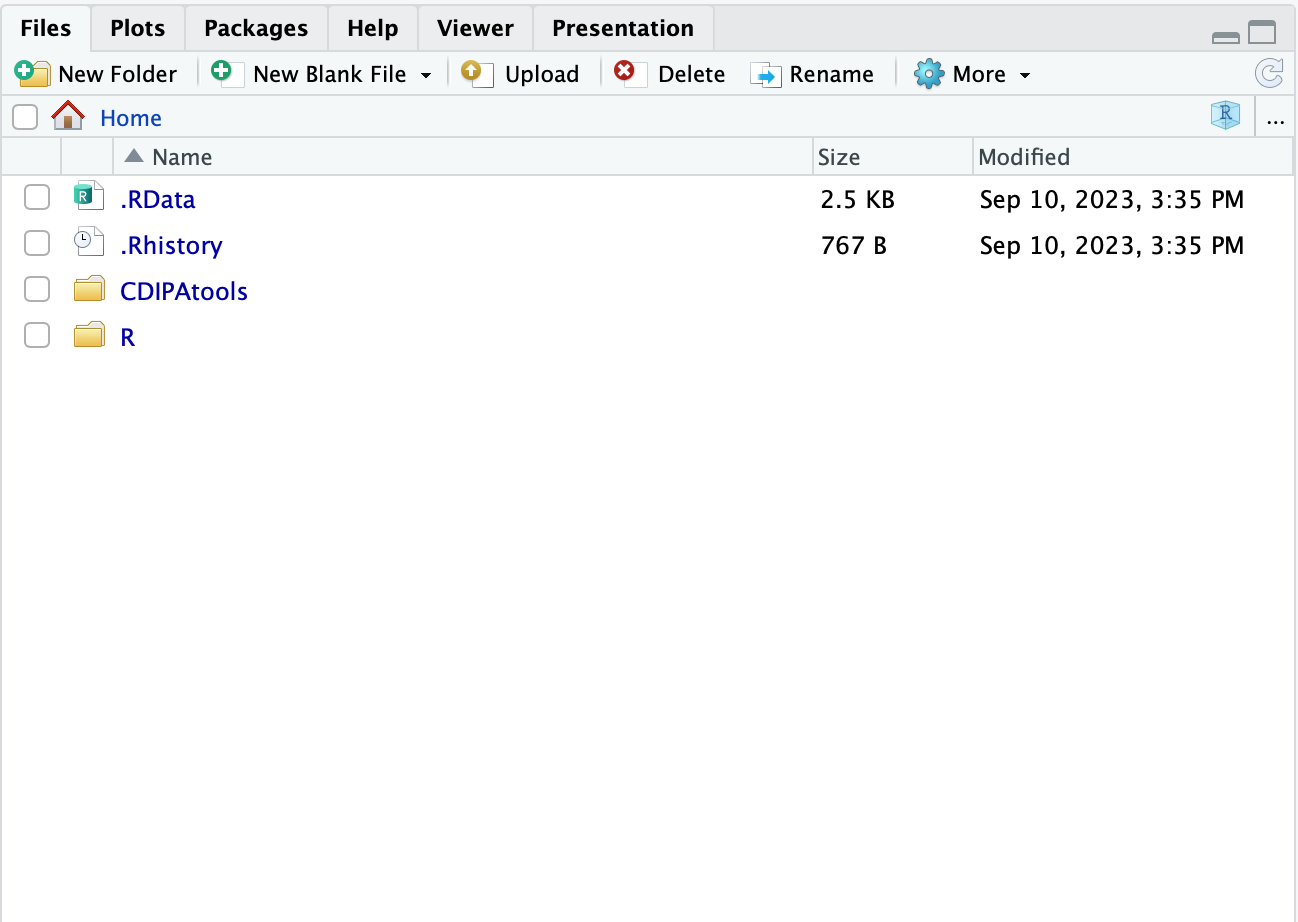
Click on the CDIPAtools folder. Then you should see the following:
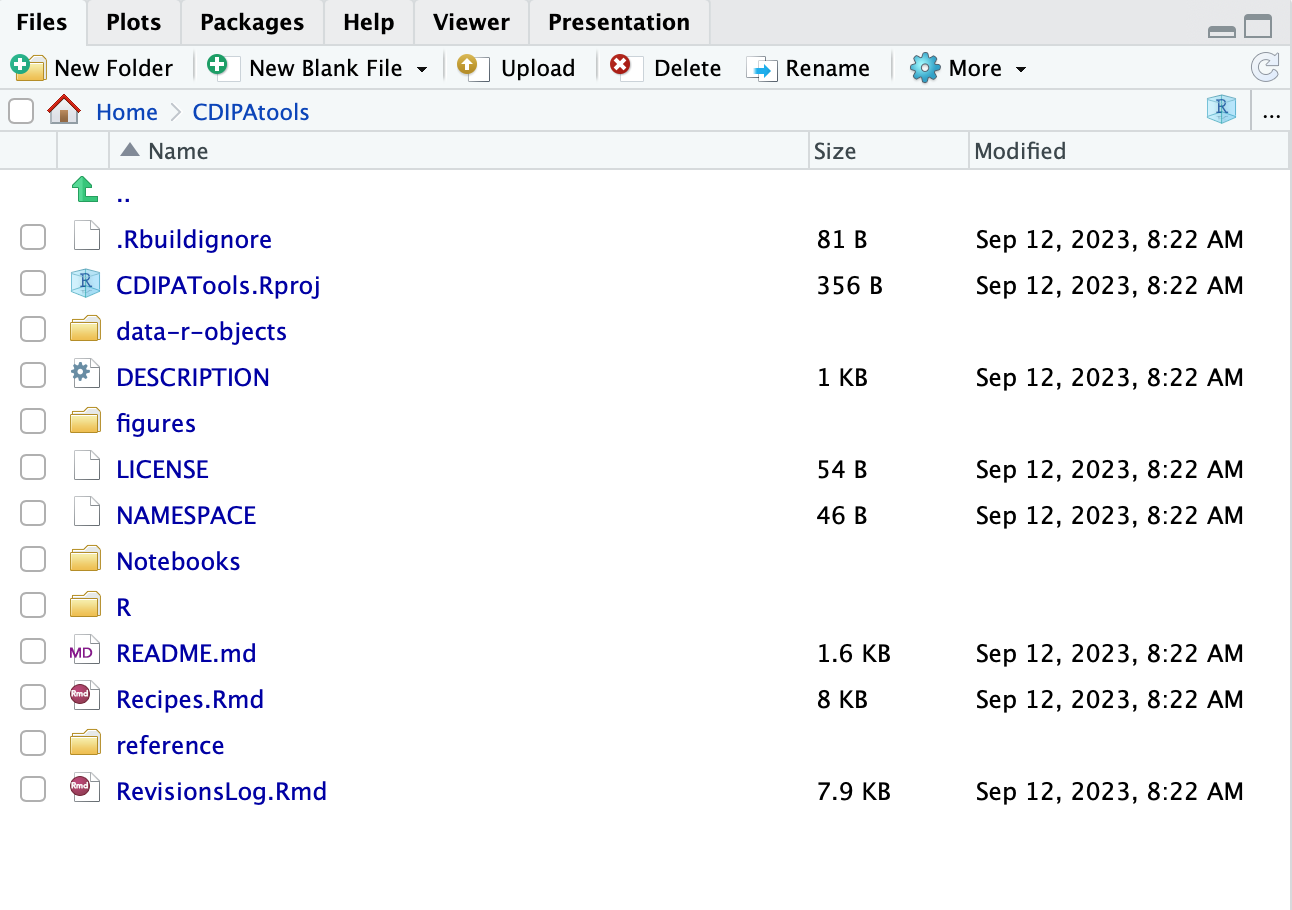
Click on CDIPATools.Rproj. This will open the project. It will ask you if you want to save your workspace. You never need to save your workspace. Click “no.” You should still have the same view of the files. Next, open the Notebooks folder.
This is where you will find all of the notebook templates. For each of the three notebooks, you will see the .Rmd and .pdf versions (the markdown script and “knit” or compiled document.) You will also see an .Rmd file called “Directions_for_Setup_All_Notebooks.Rmd,” which provides information about the “setup” sections across all the other analytic notebooks. You have the option to reference this if you are curious.
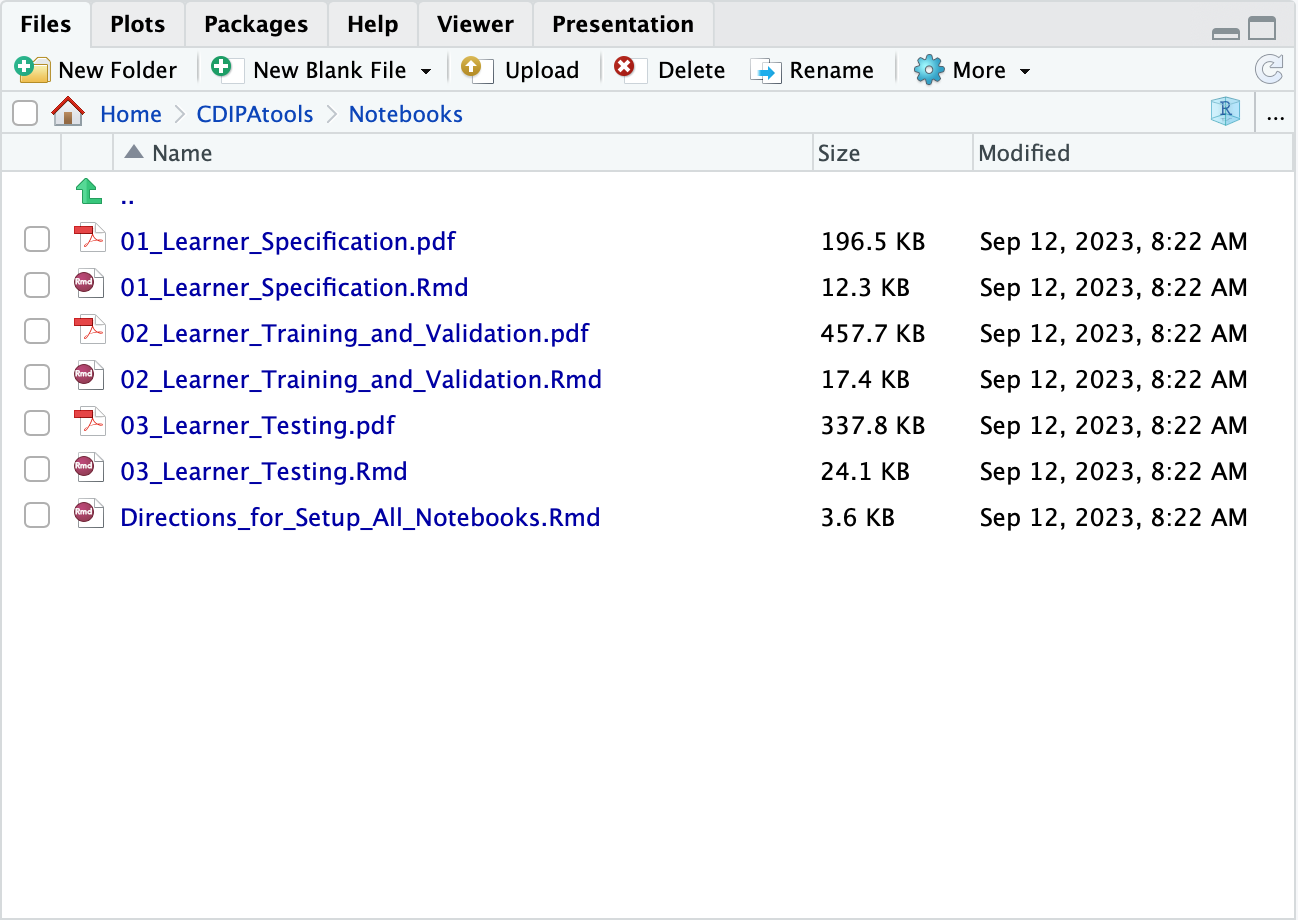
We will come back to this folder, but first, let’s look at a couple of other folders. If you go pack to the main CDIPAtools folder, you can open the data-r-objects folder. You will see two subfolders: inputs and outputs. You will upload your data files to the inputs folder. That is, it is to this folders that you will upload your training data, testing data, training metadata and testing metadata. Remember, this is your own workspace, so you will not see other students’ data files here. However, you will see files that I have created for illustration. You can just leave these alone and add your own files. The notebooks will write files to the output folder, but you probably will never need to access them. The notebooks will access and summarize the output files for you.
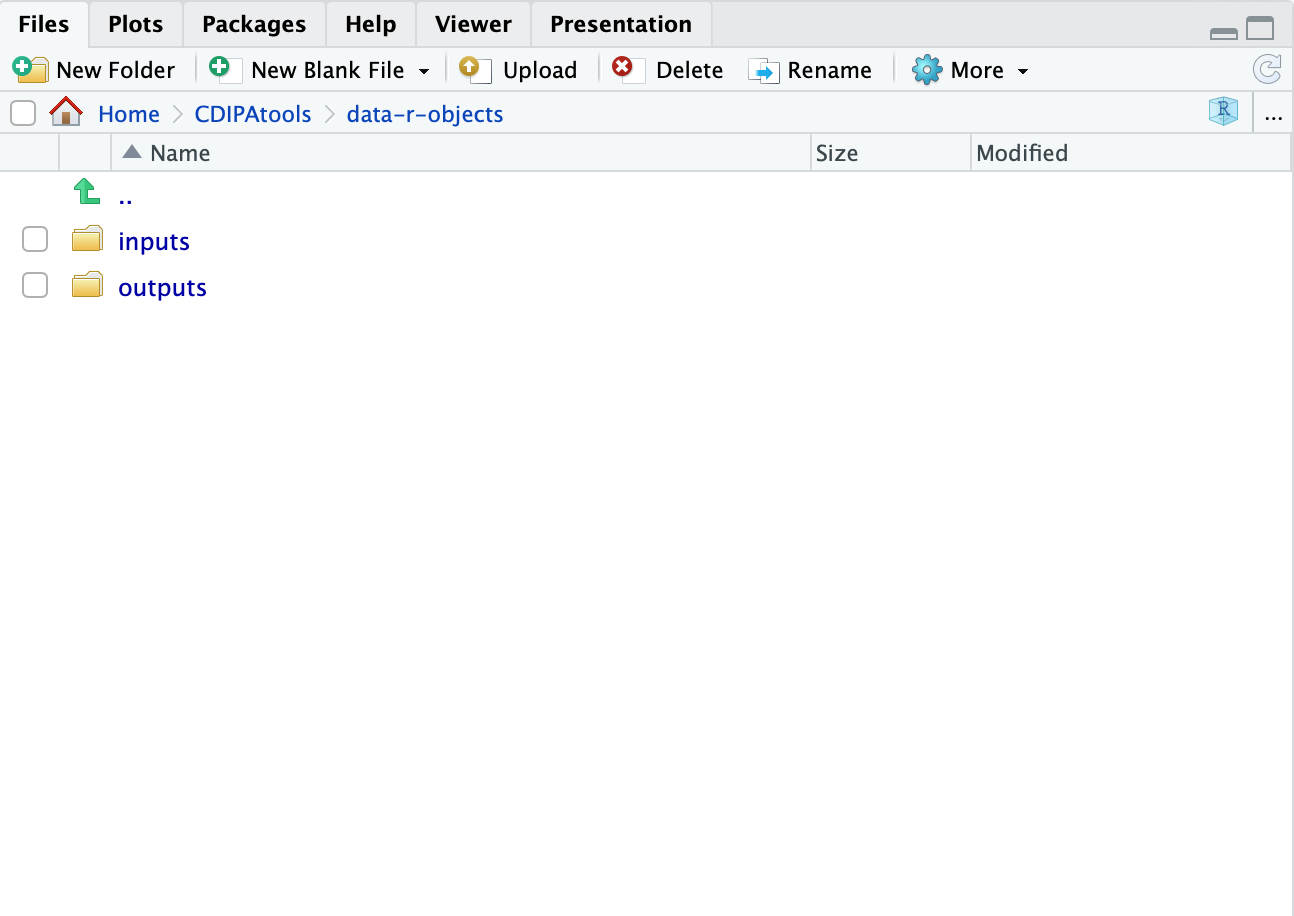
Finally, if you again go back to the CDIPAtools folder, you can then click on the R folder. You do not need to access any of the scripts in this folder. However, if you are curious and would like to look “under the hood,” you can explore these scripts. The R notebook templates are calling these scripts, which hold functions for implementing the predictive analytics workflow. You will see the notebooks loading these scripts in the setup chunks.